As of OpenSCAD 2019 text has gotten a lot easier to add in OpenSCAD. Basic text can be added with just the bare Command:
text( "Basic Text" );
This command can be translated and rotated just liky any other object in OpenSCAD, but keep in mind it is 2d first and needs to be extruded.
linear_extrude() text( "Extruded Text");

So the defaults for size are 10 for text size and 100 for linear_extrude let’s fix that by giving some sizes.
linear_extrude(3) text( "Extruded Text", size= 5);
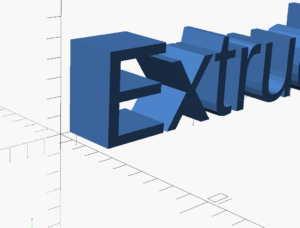
The text is now 5 Units Tall, and it is extruded 3 units in thickness
Using Different Fonts
We can change the Font Type using the Font keyword.
OpenSCAD can use any of the system fonts found in the installation. To make it easier to use a font stlye you can list fonts from the Help menu.
Click Help-Font List to get this list:
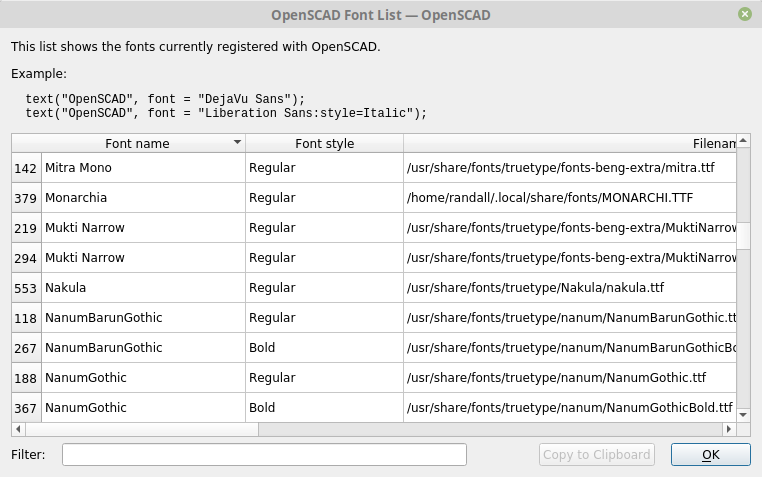
Select the font you would like to use and click “Copy to The Clipboard” This will copy the Font and Style in the correctly formatted string.
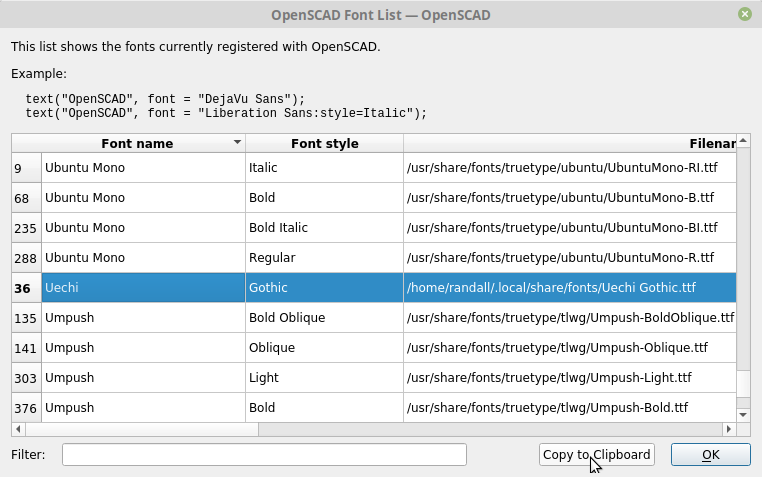
linear_extrude( 1)
text( "Text",size=5,font="Uechi:style=Gothic" , $fn=50);
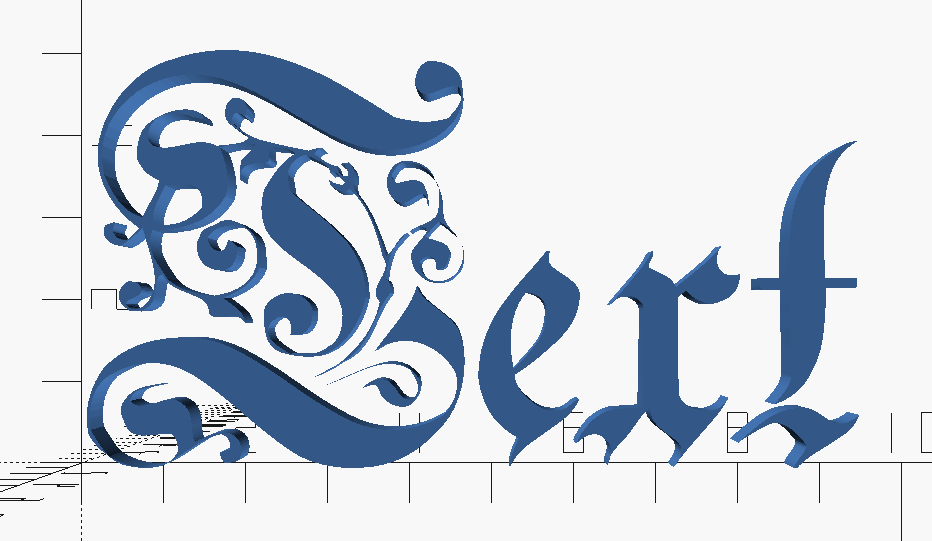
Changing Orientation
We can place text into various orientation, by using the direction keyword. There are four directions we can organize lettering.
text( "Left to Right" ,size=5, direction="ltr"); translate([5,0,0]) text( "Up" ,size=5, direction="btt"); translate([20,0,0]) text( "Down" ,size=5, direction="ttb"); translate([0,10,0]) text( "Right to left" ,size=5, direction="rtt");
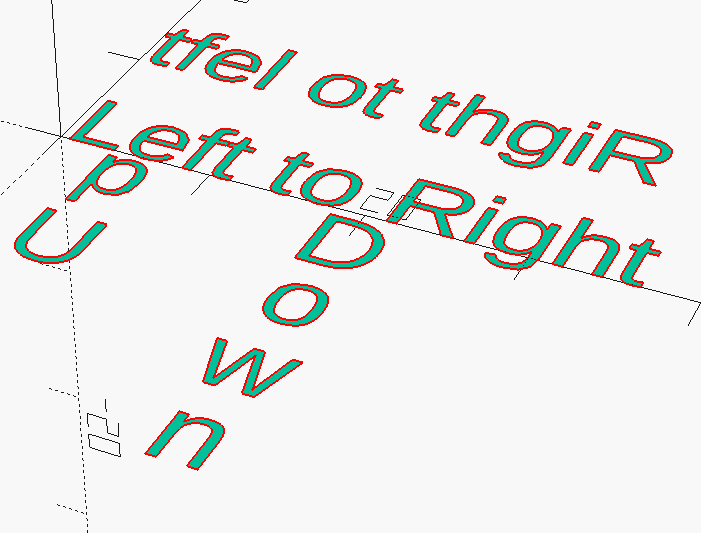
Adding Horizontal Alignment
Horizontal alignment is in regard to to origin and the bounding box of the text. It is best explained visual. Take note of where the origin is for each alignment. The alignment is by length of the rendered text NOT by character count.
text( "Left Aligned" ,halign = "left" );
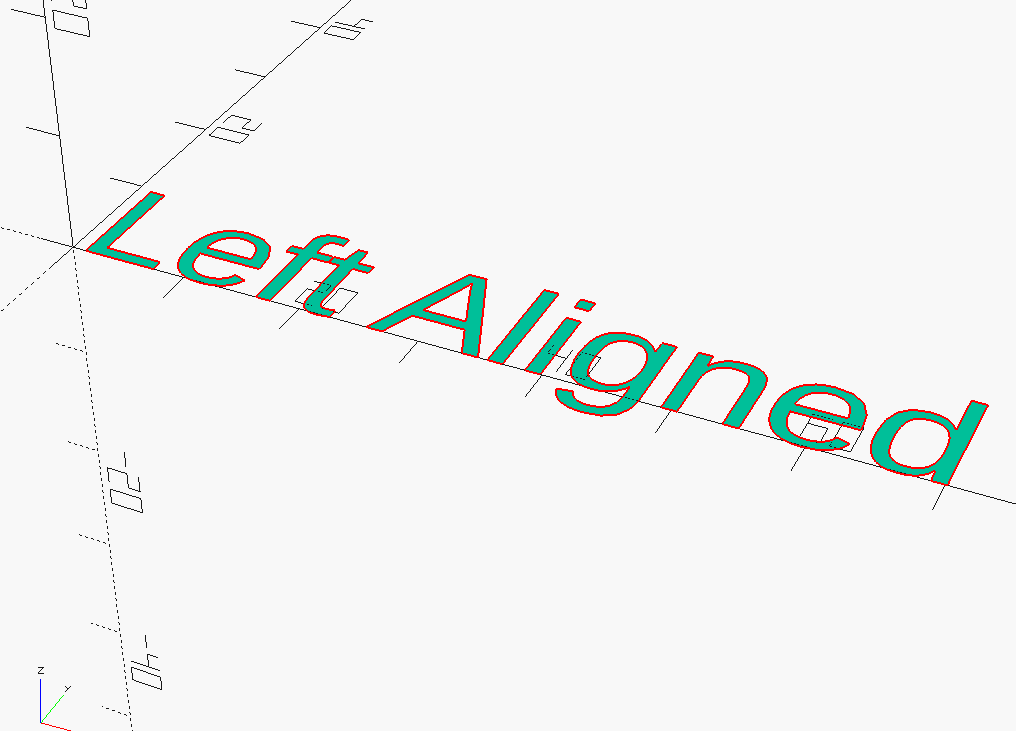
text( "Right Aligned" ,halign = "right" );
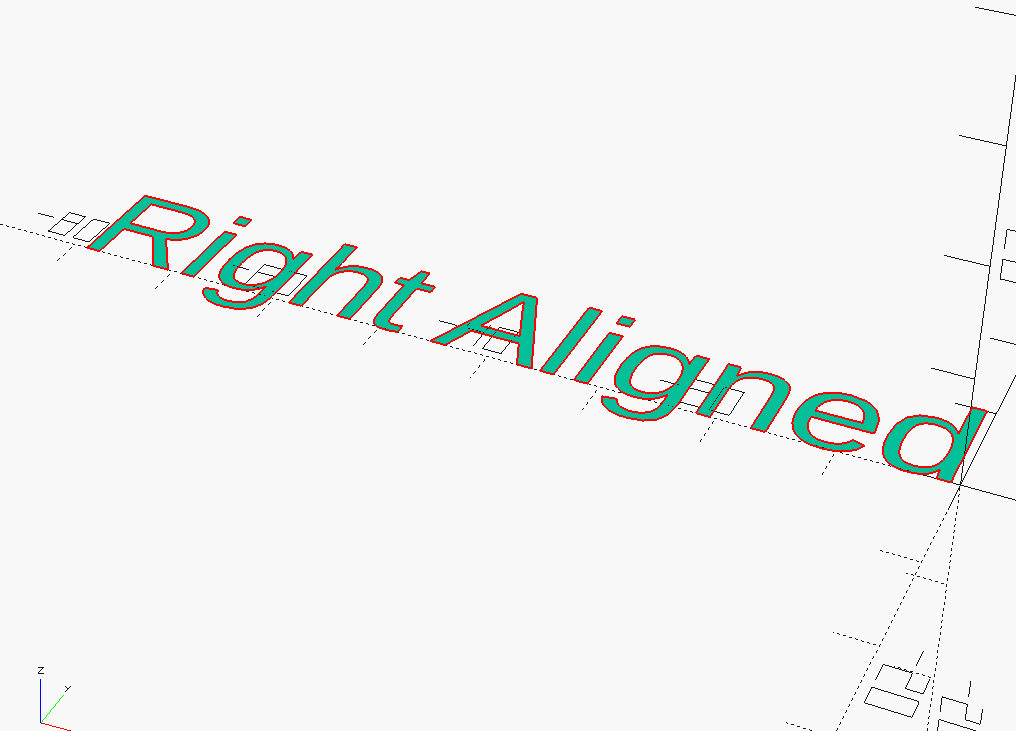
text( "Center Aligned" ,halign = "center" );
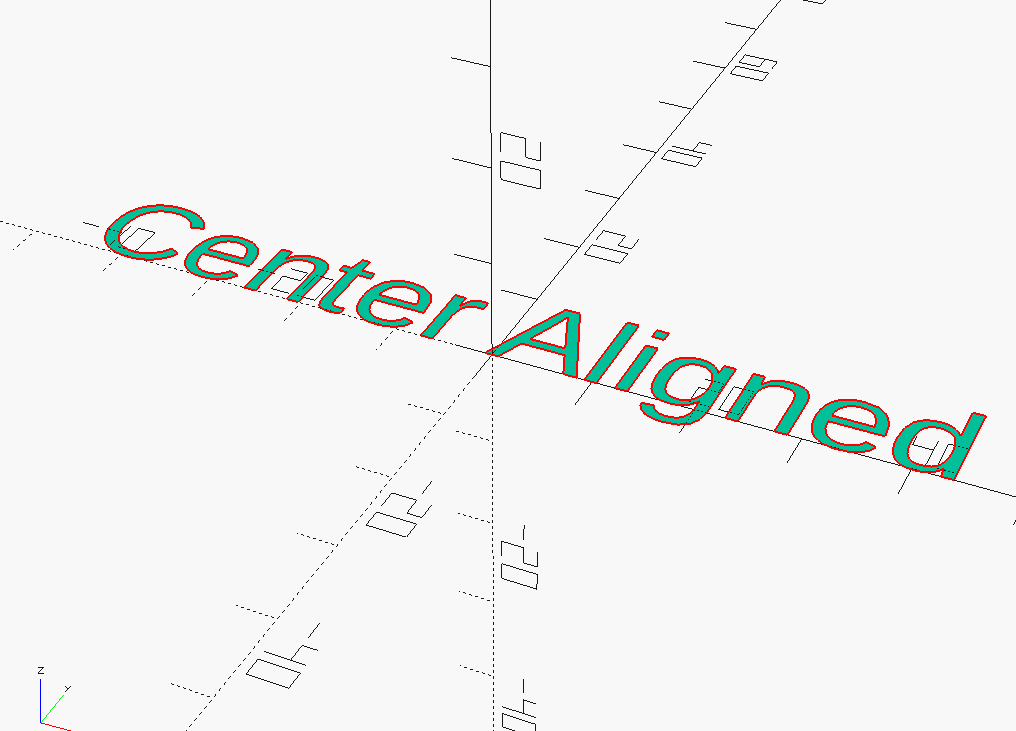
Below you can see the 3 vertical alignments. The alignment refers to were origin will align with the text.
text( "Text", valign="top"); text( "Text", valign="center"); text( "Text", valign="bottom");
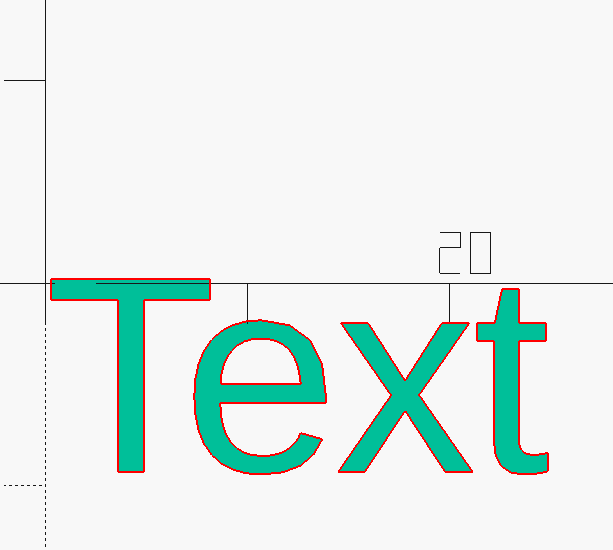
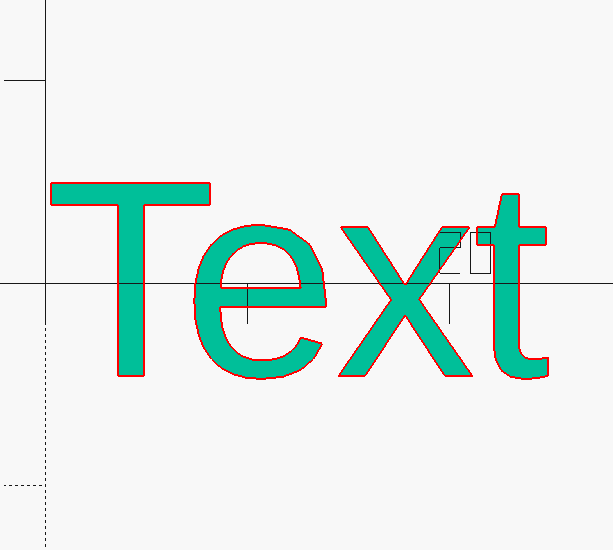
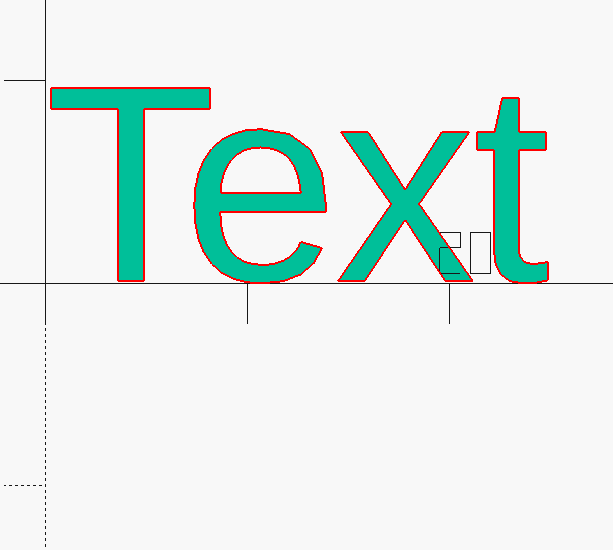
There are a few more options for Text in OpenSCAD but the above are the ones you will use the most.

How do you set the color of the text?
I tried doing this:
color(“red”) text(text3,direction=”ltr”,size=textsizeA);
but that does not seem to work.
Any suggestions would be appreciated.
Your color command is correct.
This code works:
text3 = "Some Text";textsizeA = 10;
color("red")
text(text3,direction="ltr",size=textsizeA);
Do you have values in the variables you are using?
Perhaps there is an error elsewhere ( preceding the color command. )
Perhaps, try the code alone in a new design.
After playing around with text color in OpenSCAD, it appears the color() function does not work, when its sequential logical execution order, as an OpenSCAD command, follows certain other function operators [ e.g. linear extrusion() ].
For me, placing the color() function, preceding the logical execution function() of my text() made it work, without needing to define my desired text inside a variable, to later be used inside the text () function.
This same condition holds true for other OpenSCAD logical execution scenarios dealing with color (especially using 2D & 3D functions), as it appears OpenSCAD considers color() a “Transformation” function type, similar to the translate() function and linear_extrude(), a “3D” function type, similar to the sphere() function.
That said, the same thing happens (i.e. the OpenSCAD logic will not work), when the color() or translate() function is placed after either the text() or sphere() functions, as text is a 2D function and sphere is a 3D function. Whereas it does not matter the sequence of when the color() function and translate() functions are declared in relation to each other, since they are both transform functions, as long as they both precede any 2D (text, circle, etc.) functions and/or 3D (cube, linear_extrude, etc.) functions. Am a newbie to OpenSCAD, but believe if you follow these rules, you should be good to go.
Hoping that helps! 🙂
P.S. Big Thanks @ Admin for demonstrating how to assign variables that can be used in a text() function @ very helpful!!! Your code initially solved my issue of the color() and text() functions not displaying color, until I started manipulating my text with additional functions. Also just want to say, I truly appreciate this website, as am just getting started with OpenSCAD, and find it to be a very valuable learning resource.
Cheers,
SaKhepra
I fear that the fact that you can not use variables as in a proper program
language this example has not chance of implementation.
It would be nice to be able to have a way to print a number sequence like this
for(n=[1:1:15]){
translate([0,n*8,0])text(\”n\”,size=4);
}
Of course I understand could do this as a work around
Text=[“1″,”2″,”3″,”4″,”5″,”6″,”7″,”8″,”9″,”10″,”11″,”12″,”13″,”14″,”15”];
for(n=[0:1:14]){
translate([n*8,0,0])text(Text[n],size=4);
}
1 2 3 4 5 …
This will do it.
for (n=[1:15]) {
translate([n*8,0,0])text(str(n),size=4);
}
I am brand new to this today. I followed a tutorial on making a basic box with a lid. I have been over this countless times and even tried using chatgpt to correct my code to no avail. How would I use this to embed text into the lid of the box. So instead of raised lettering I want the text sunk in about half the thickness of the lid.
Hello Roger,
if you follow the official tutorials you will come to the point where they explain the difference function.
For example:
difference() {
cube([100, 40, 40], center=true);
translate([-40, -5, 15])
linear_extrude(6)
text(“Hello SCAD!”);
}
difference function like this: You define your first cube, sphere etc. and every other object you define will be subtracted. In this case I created the cube first which means that every other object like the text will be subtracted. It is important to keep in mind that the text is only 2D so you need to define the linear_extrude which takes a hight as argument, this case it represents the hight of the text.
Hope that it helps you